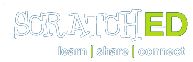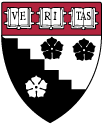Debugging in Scratch: Resources and Strategies
Contributed by
ScratchEd Team, April 18, 2017
The “Tips” window, in general, is also a very helpful tool. On the right side of the project editor is a question mark. Click this question mark to open the tips window:
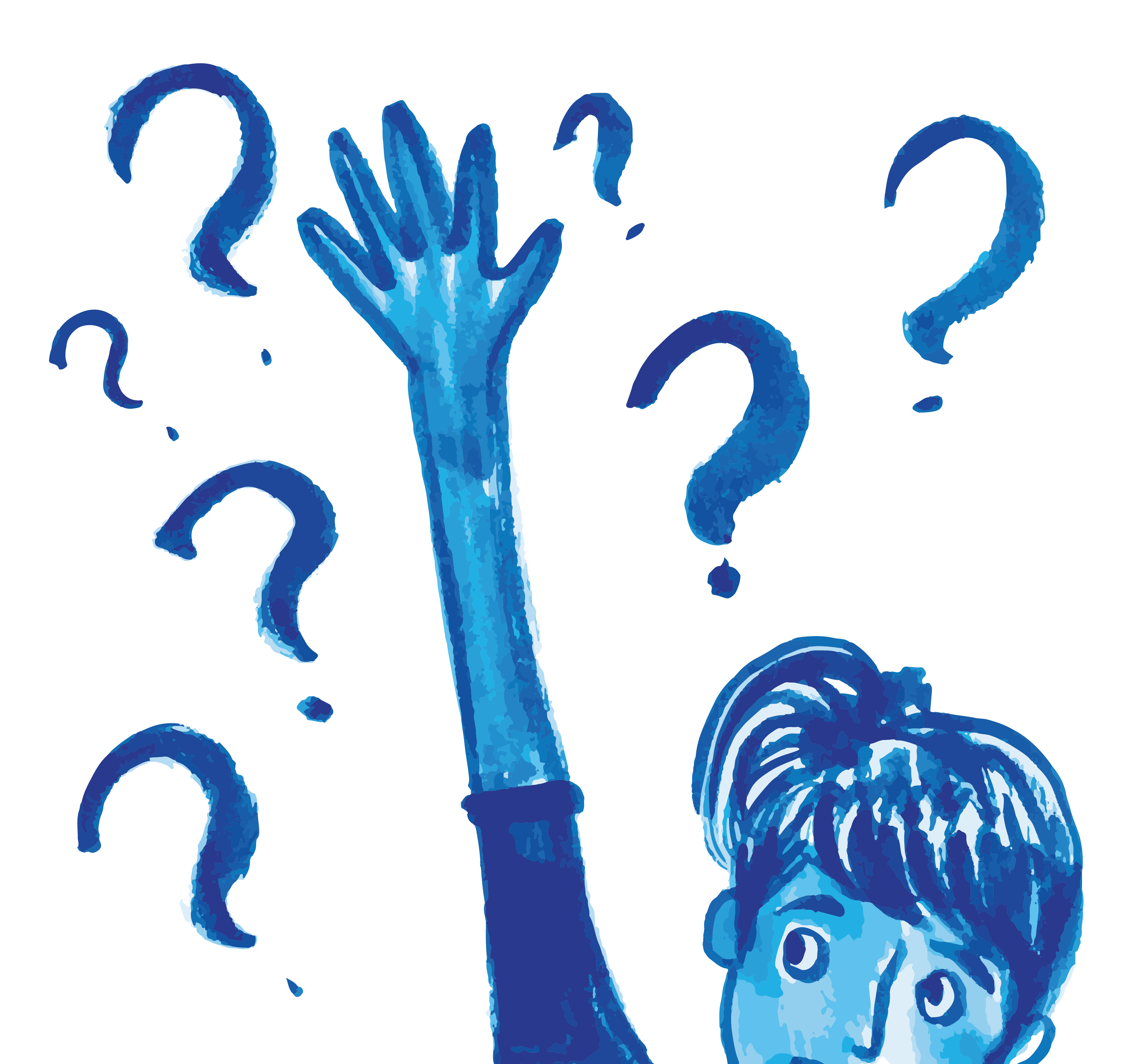
The ScratchEd Team hosted a #ScratchEdChat on Tuesday, April 11 from 7-8PM EST on the bugs in Scratch that your students are bringing to you. Click here for a complete archive of the chat, and here for a list of common bugs that came up in the chat, and see below for resources that were shared during the chat.
Debugging Resources
- DEBUG IT!, a collection of common bugs that students encounter in Scratch, that your students can practice debugging.
- A See Inside the Classroom story on ScratchEd that highlights on innovative practice: using a bug wall for debugging Scratch codes.
- The “How do I…?” Discussion Board on ScratchEd, where educators share questions and bugs they and their students puzzle over.
- The Computational Thinking website's section on Testing and Debugging.
Strategies
- Read through your code!
- Have a friend review your code!
- Say it out loud. When I click the flag, this Sprite will move 2 steps, change costume and say hello for 2 seconds.
- Thoughtful questions and comments for helping students get unstuck in Scratch
- Have student share project with the class- talk it through as a group. Helpful for teachers who are learning as well.
- Use some sort of screen sharing software or project the project for group discussions.
- Pull apart blocks that aren't working and add them back together one at a time, incrementally testing your code.
- Set up a bug wall for your students.
Discussion Forums
- Help with Scripts discussion forum on Scratch. This is what we say when people write in with questions/bugs and point them toward the Help with Scripts forum:
- “It's a good idea to share your project (even though it doesn't work the way you want it to yet). Then go to the "Help with Scripts" forum and click "Post New Topic." Write out your question and paste the link to your project. This way Scratchers can check out your scripts, and suggest ways to solve your problem.”
- General Questions about Scratch discussion forum on Scratch
Tutorials on Scratch
- Ipzy: https://scratch.mit.edu/users/ipzy/projects/
- Scrolling: https://scratch.mit.edu/projects/43818466/
- Vector art tutorial: https://scratch.mit.edu/projects/103436385/
Useful Tools in the Project Editor
The “Tips” window, in general, is also a very helpful tool. On the right side of the project editor is a question mark. Click this question mark to open the tips window:
Once open, there are tutorials, how-to’s, and block information.
The backpack. A super useful tool where you can store scripts, sprites, sounds, etc. If you see a really inspiring project, or someone creates a project to help fix a bug for you, you can drag the scripts, sprites, sounds, etc., into your backpack and keep it for yourself. The backpack follows you around to all your projects so you can always have these things with you when editing your project.