New Scratch Feature: Record Project Video
Have you ever wished you could:
-
easily create short Scratch tutorials for your students and have your students create their own tutorials?
-
offer your students a simple way to share Scratch projects with family and friends via email and social media?
-
avoid using a third-party application to document Scratch projects?
Now you can, using the new Scratch Record Project Video feature!
How will you and your students use this new feature? Share in the comments below.
Step-by-step Instructions:
1) Sign into your account and go to the Scratch editor. From the File menu click “Record Project Video”.
For additional recording options click the “More Options” menu.
2) Press "Start" and the recorder will capture whatever you choose to do with your project.
3) When you're done (or when 60 seconds has passed), follow the instructions to download the file to your computer.
4) To play and share your video you might need to download another program like the VLC Media Player. The file will run on Facebook, YouTube, and Vimeo but may need to be converted for other sites like Twitter and Tumblr.
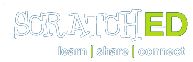
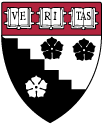
I really need something like this to share some projects.