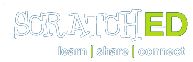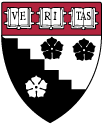Scratch 2.0 Video Series - Build a Maze Game
Contributed by
Tim Telep, January 04, 2016
Here's the outline I used as I developed each section of the series:
| Part 1 - Create Backdrops |
| Stage -> backdrops tab |
| Rename backdrop "Maze"; backdrop names are case sensitive |
| Choose backdrop from library |
| Stage-> Scripts tab |
| Event-> When flag is clicked |
| Looks-> Switch Backdrop |
| Events-> When I receive - message "End Game" |
| Looks-> Switch Backdrop |
| Part 2 - Choose a Player & a Goal |
| Delete a sprite - Rclick-> delete |
| Choose a sprite from library - player |
| Sprite info -> Name sprite |
| Sprite Info -> Rotation Style |
| Resizing sprites |
| Choose a sprite from library - goal |
| Sprite info -> Name sprite |
| Part 3 - Touch the Goal, End the Game |
| Player Sprite->Scripts: |
| Event-> When flag is clicked |
| Control -> Forever; If ____ then... |
| Sensing -> touching: Goal |
| Event-> Broadcast: "End Game" |
| Looks -> "Say" block |
| Control-> Stop all |
| Test Scripts |
| Problem: If Player is already touching Goal... |
| Part 4 - Make a Player Move with Arrow Keys |
| Describe how sprites can use X,Y coordinates |
| Player sprite->scripts |
| Event-> When "space key" is pressed |
| Control -> Forever; If ____ then... |
| Sensing-> When "right arrow" pressed |
| Motion-> Change x by "a postive number" |
| Motion-> In on edge bounce |
| Duplicate Script -> RClick |
| Change "right arrow" to "left arrow" |
| Change X to "by a negative number" |
| Duplicate Script |
| Change "left arrow" to "up arrow" |
| Replace "change x" block with a "change y" block |
| Change Y "by a positive number" |
| Duplicate Script |
| Change "up arrow" to "down arrow" |
| Change Y "by a negative number" |
| Part 5 - Put Player and Goal in Place |
| Place goal sprite in its position |
| Identify goal sprite's X and Y coordinates |
| Goal sprite script: |
| Event-> When flag is clicked |
| Motion-> Set X ___ |
| Motion-> Set Y ___ |
| Control -> Wait 1 seconds |
| Looks-> Show |
| Event-> When I Receive "End Game" |
| Looks-> Hide |
| Place player in starting position |
| Identify player sprite's X and Y coordinates |
| Player sprite script: |
| Event-> When flag is clicked |
| Motion-> Glide .5 seconds to x___, y___ |
| Part 6 - Add Obstacles to Maze |
| Stage-> "Maze" backdrop |
| Backdrop edit: square: choose solid or outline |
| ctrl z will undo |
| Eraser trick: Match shape with background color... |
| Player sprite script |
| Event-> When flag clicked |
| Control -> Forever; If ____ then... |
| Sensing -> touching color |
| Motion-> Glide to X__ Y___ (starting coordinates) |
Comments
Derek Morton
Member
January 31, 2017
Nice job. I'm sure my kids will enjoy it.