Using Picoboards and Scratch with students as alternate input devices
I'd like to report that picoboards can be a lot of fun. I was able to let students and teachers use picoboards during our Scratch Day event, at 2 separate computer club meetings we hold, as well as work with the high school web design, advanced web design and programming classes. I thought what we did would be worth sharing, so hopefully this sort of information and feedback is useful. Very commonly, we kept getting students asking out loud, "can we do this everyday???" Needless to say, the level of engagement we're able to get with scratch and picoboards is pretty amazing, in most cases we are able to get to that point where the students are having fun and they're aware that they're "getting away with" having fun at school. I've read most of the MIT LLK papers and they are spot on - the imagine / create / play / share / reflect / imagine... spiral is powerful. Here's what we ended up doing, perhaps this is useful for others:
1) Introduction
- ask students to identify the input devices on a standard computer
- most get keyboard and mouse
- some suggest screen and we talk about those as output devices only unless and until they are touch screens
- I usually have to suggest that you could talk to the computer and they get that a microphone is an input device, too
- some of them say USB ports but I qualify that we're talking about what's plugged in right now, not later
2) examples of alternative input
- show the movie excerpts from Iron Man 1 and Iron Man 2 where the main character is doing design work with augmented reality tools, this especially powerful in Iron Man 2 where the main character scans in a city scape, and explores a new atomic element based on the city scape building configuration
- I ask the students to identify the input mechanisms being used when they're being used in the videos
3) Picoboard example programs
- we start talking about the input elements on the picoboard using the sample programs that come with scratch including the Sensorboard 1 Sunrise project, Sensorboard 3 Trombone project and the Sensorboard 2 Everything project and give them some time to play with the scenarios and the picoboards
4) modify existing scratch games
- we take a scratch game project like Examples -> Games -> 4 Pong, make sure they know how to work the game
- then we swap the mouse x value for the slider value
- and that only allows them to catch the ball on part of the screen
- so we go through how we take a number range of 0 - 100 and turn that into a scratch screen horizontal range of -248 to +248 which involves a short algebra word problem to figure out how to stretch the 0 - 100 slider value range into an output value range that will let their picoboard slider cover the whole screen and catch the pong ball
5) make a new game
- I usually pick a plane or a helicopter or cheeto's bowl sprite and use that as a ship, asking the students to pick or draw a ship of their liking
- we start off with a basic "when green flag clicked / forever (move (2) steps / turn right (15) degrees / if on edge bounce)" script and check that everybody has something doing donuts on their screen
- we then switch "turn right (15) degrees" for "turn right (([slider] sensor value)) degrees
- except we can only go straight or turn right because we only have (turn right(0<->100) degrees, so how do we fix it to turn left, too
- we go through the algebra / word problem to get the value adjusted to -50 to +50
- we then also talk about removing "if on edge bounce" and figure out how to make their flying creation go off one edge of the screen and come back on the other, which gets us to talking about conditional if blocks, comparing x position and y position to edge of screen values and using go to x / go to y blocks if their ship is at the edge
- we also used the microphone or the push button as a turbo button to get their ship to go faster
- we also used the microphone to change the color of their ship
- and some of the boys wanted their ship to shoot so we added a bullet sprite that fired when they pushed the picoboard push button (I know, shooting isn't what we want to encourage, but boys seem to have this in their DNA, at least we get to talk about direction and screen coordinates...)
Also, with the computer club students, we're going back and forth between Scratch and Greenfoot (depending on experience, age, ability, interest) to do common game projects like asteroids. Attached are some slides I'm not finished with yet that might give you an idea of the kind of thing we do. In the same way that Greenfoot has information posted to use Greenfoot with gamepads (http://www.greenfoot.org/doc/gamepad/), students were very interested in using the picoboards as alternative input for game controllers and so on.
Best regards,
-- DanG
Daniel Green
Oracle Corporation
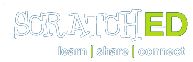
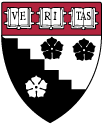
I updated the slides I've been using in class (Scratch2Greenfoot01.pdf) as well as some material that uses the excellent "Computational Thinking" webinars that Karen and Mitchel have held the last couple of months (CT01_first_fifteen_slides01.pdf)
I really like how you started out by seeing what they already know about input devices -- and connecting it to Iron Man. :)
Thanks so much for sharing!
K